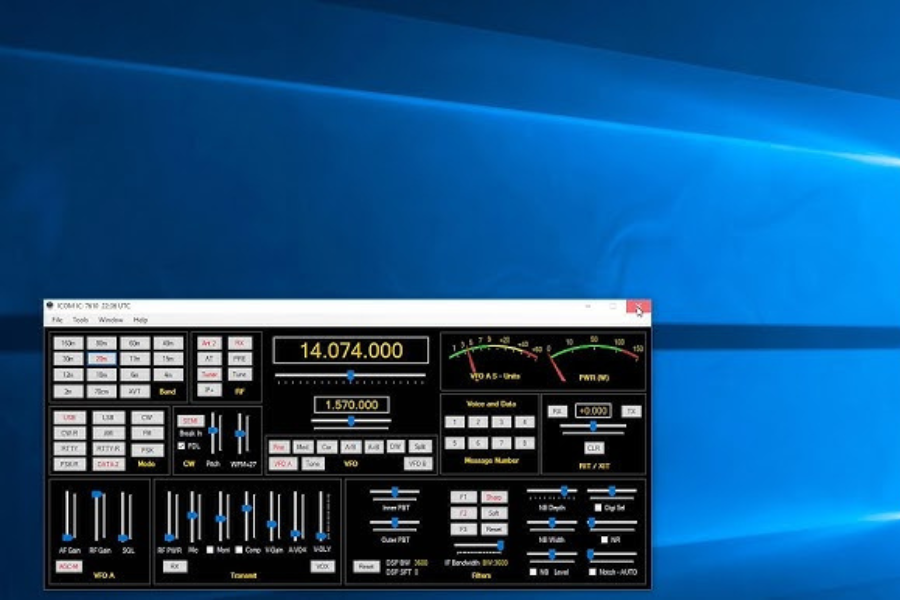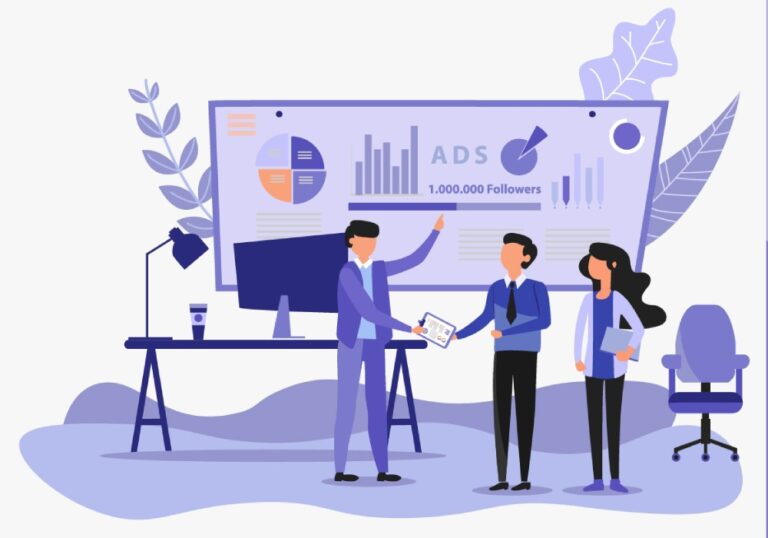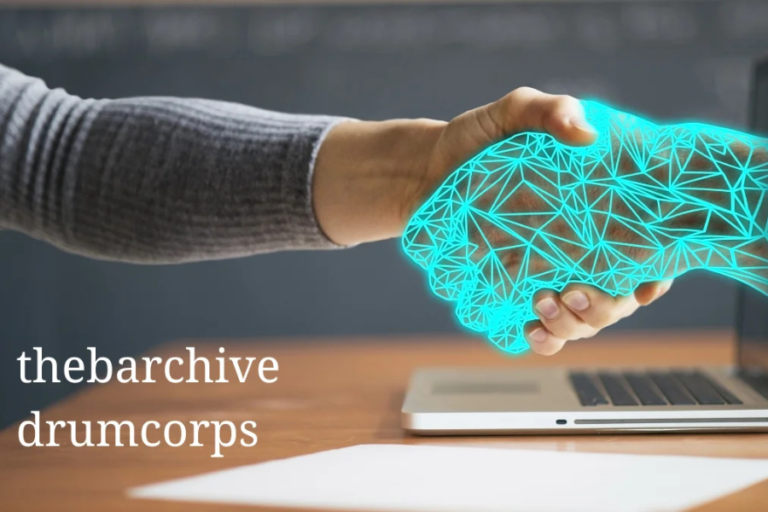Struggling to Connect Win4IcomSuite with IC-7610? Here’s Your Comprehensive Troubleshooting Guide
Are you finding it difficult to establish a stable connection between Win4IcomSuite and your IC-7610 transceiver? If so, you’re not alone. Many amateur radio enthusiasts face this issue, as connecting these two powerful tools can be complex. This guide is designed to help you troubleshoot and resolve common connectivity issues, ensuring that you can fully enjoy the capabilities of both your Win4IcomSuite software and IC-7610 transceiver. Whether you’re a seasoned ham radio operator or a beginner, these detailed steps will help you set up a reliable connection and get back to enjoying your radio experience.
Getting to Know Win4IcomSuite and IC-7610
Before jumping into troubleshooting, let’s take a moment to understand these tools. Win4IcomSuite is a software suite created to enhance Icom radios’ functionality, offering flexible and efficient control. The IC-7610, meanwhile, is a renowned HF/50 MHz transceiver that is appreciated for its user-friendly interface and advanced features. Together, these two tools open the door to remote radio operation and precision control. However, achieving a seamless connection requires careful setup and attention to detail.
Step 1: Checking Basic System Requirements
Your troubleshooting journey begins by verifying your system requirements. Win4IcomSuite and the IC-7610 each have specific needs in terms of operating systems and hardware. Make sure your computer runs a compatible OS version and meets the necessary hardware standards. This is foundational because incompatibility with system requirements often leads to persistent issues, similar to building a house on an unstable foundation. Addressing this early can save you from further problems down the line.
Checklist for System Compatibility:
- Verify that your OS version supports Win4IcomSuite.
- Ensure your hardware meets or exceeds the minimum requirements.
- Check your device drivers for updates or compatibility with Win4IcomSuite.
Step 2: Verifying Cables and Connections
After confirming system compatibility, the next step is to examine your physical setup. Start with all the cables connecting the IC-7610 to your computer. Even slightly loose cables or worn-out connectors can disrupt communication between devices. Inspect each cable closely, ensuring that every connection is secure. Consider replacing any cables that show signs of wear, as damaged connectors can be a hidden source of frustration. This step might seem basic, but it often resolves numerous connectivity issues, setting you up for smoother troubleshooting ahead.
Cable Troubleshooting Tips:
- Check each connection and tighten any loose cables.
- Replace frayed or worn cables.
- Confirm that all connections match the specifications for both devices.
Step 3: Configuring Network Settings
A crucial aspect of connecting Win4IcomSuite to the IC-7610 involves the correct network configuration. To ensure smooth data transfer, check the network settings on both your computer and the IC-7610. Verify that both devices are on the same network and have compatible IP addresses. Mismatched network settings are a common barrier to connectivity, so addressing this early can make a significant difference in establishing a successful connection.
Network Configuration Checklist:
- Ensure both devices share the same network.
- Confirm that IP address settings align.
- Double-check network types (e.g., public vs. private) for compatibility.
Step 4: Updating Software and Firmware
Keeping your software and firmware up-to-date is essential for compatibility and performance. Win4IcomSuite and the IC-7610 periodically release updates to enhance functionality, improve stability, and address known issues. Make it a habit to check for updates regularly. If you’re unfamiliar with the update process, refer to the user manuals or support resources. Ensuring that you have the latest versions installed helps prevent unexpected issues and allows both devices to operate smoothly together.
Updating Steps:
- Visit the official websites of Win4IcomSuite and Icom to check for the latest updates.
- Follow the update instructions, paying close attention to any version requirements.
- Restart your devices after updating to apply changes fully.
Step 5: Adjusting Firewall and Security Settings
Firewalls and security software protect your computer but can sometimes interfere with the connection between Win4IcomSuite and the IC-7610. Review your firewall and security settings to make sure they permit data exchange between the two devices. You can temporarily disable firewalls to test connections and then create exceptions for necessary ports and software. Striking the right balance between security and accessibility is crucial, as it ensures safe and uninterrupted operation.
Firewall Adjustment Steps:
- Temporarily disable the firewall to test the connection.
- If the connection works, add exceptions for Win4IcomSuite and the IC-7610.
- Re-enable the firewall once the exceptions are set.
Step 6: Utilizing Diagnostic Tools
Win4IcomSuite offers built-in diagnostic tools to assist in troubleshooting. These tools provide valuable insights into network conditions, software settings, and device statuses, helping you identify where connections may be faltering. By familiarizing yourself with these diagnostics, you can pinpoint problems more accurately, making the troubleshooting process faster and more effective.
How to Use Diagnostic Tools:
- Access the diagnostics section within Win4IcomSuite.
- Run tests to check network connectivity and device status.
- Review any flagged issues and follow suggested solutions.
Step 7: Exploring Alternative Connection Methods
If you’re still facing issues, consider alternative connection methods. Some users find success using virtual serial ports or experimenting with different network configurations. While these methods are less conventional, they may offer solutions to persistent connectivity problems. Keeping documentation of your trials can help you track which configurations work best for your setup.
Alternative Connection Ideas:
- Try setting up a virtual serial port for the IC-7610.
- Experiment with connecting over different network setups.
- Document successful methods for future reference.
Step 8: Consulting Manufacturer Support
If none of the above steps resolve your connectivity issues, it’s time to reach out to manufacturer support. Both Icom and Win4IcomSuite provide customer support services tailored to help users overcome technical problems. Before contacting support, prepare detailed information about your setup and the troubleshooting steps you’ve already taken. This preparation helps support teams address your issue more efficiently.
Tips for Effective Support Communication:
- Compile details about your setup, including OS version and hardware.
- List the troubleshooting steps you’ve tried and their results.
- Take note of any error messages to share with the support team.
Step 9: Joining Online Communities for Insights
The amateur radio community is an invaluable resource for troubleshooting and technical advice. Online forums, social media groups, and specialized websites offer a wealth of shared experiences and solutions from fellow users who have faced similar challenges. Joining these communities can connect you with insights and advice that go beyond manuals, providing creative approaches to resolving connectivity issues.
Community Resources:
- Seek forums like QRZ.com and Reddit’s ham radio community.
- Join social media groups for amateur radio enthusiasts.
- Engage with others to share solutions and learn new tips.
Step 10: Documenting Your Troubleshooting Process
Keeping a record of your troubleshooting efforts is beneficial for future reference. Note each step, change, and outcome so you can quickly identify solutions if you face similar issues later. This documentation also provides insights into patterns or trends that could streamline problem-solving in the future.
Documenting Tips:
- Record each step taken and its result.
- Note any software or network settings that made a difference.
- Refer to your documentation in future troubleshooting.
Celebrating Successful Connectivity
Establishing a successful connection between Win4IcomSuite and the IC-7610 is a rewarding accomplishment. Take a moment to appreciate the effort it took to overcome these technical challenges. Now that the connection is stable, explore the enhanced control and flexibility it provides. Enjoy the expanded capabilities at your fingertips and leverage this setup for all your radio operations.
Continuous Learning and Adaptation
The amateur radio landscape and related technology are constantly evolving. Staying up-to-date on advancements in software, hardware, and best practices can make a significant difference. Engage with ongoing learning opportunities like workshops, webinars, and training sessions to enhance your skills and adapt to new changes. A commitment to continuous learning ensures that you stay prepared for the future of radio operations.
Conclusion and Next Steps
Connecting Win4IcomSuite to the IC-7610 may require patience and persistence, but by following these steps, you can overcome common challenges and establish a reliable connection. Remember to remain adaptable, stay engaged with the community, and keep learning. By building a strong understanding of your tools and staying connected to resources, you’ll be well-equipped to enjoy the full potential of your radio experience.
FAQs
What is Win4IcomSuite?
Win4IcomSuite is a software suite designed to enable seamless control and integration with Icom radios, such as the IC-7610 transceiver. It enhances functionality, allowing users to operate their radio remotely and enjoy advanced customization and control options.
Why won’t Win4IcomSuite connect to my IC-7610?
Common connection issues can stem from several factors, including mismatched network settings, loose or faulty cables, outdated software or firmware, and firewall restrictions. Reviewing each of these areas systematically can help identify and resolve the issue.
What operating systems are compatible with Win4IcomSuite?
Win4IcomSuite is compatible with various versions of Windows. However, it’s essential to check the specific requirements of the software version you’re using to ensure your OS is fully supported for optimal performance.
How can I troubleshoot network settings for Win4IcomSuite?
Start by verifying that your computer and IC-7610 are on the same network, with IP addresses properly set. Make sure both devices have matching network configurations, and consider consulting the software’s diagnostic tools for additional guidance.
Does Win4IcomSuite require specific hardware for proper functionality?
Yes, Win4IcomSuite may require certain computer specifications, such as sufficient RAM, processing power, and compatible network configurations. Checking the software’s hardware requirements is a critical first step to ensuring a smooth connection and operation.
How can I update the software or firmware on Win4IcomSuite and IC-7610?
To update Win4IcomSuite, check the official website for the latest version and follow the installation instructions provided. For the IC-7610, refer to Icom’s official support resources to download and install firmware updates safely.
What firewall settings might interfere with Win4IcomSuite connectivity?
Firewalls can block the data exchange necessary for Win4IcomSuite to communicate with your IC-7610. Temporarily disabling your firewall can help you determine if it’s the cause, and if so, you can then create specific exceptions for the necessary ports or software to restore connection.
Are there alternative ways to connect Win4IcomSuite if standard methods fail?
Yes, some users find success using virtual serial ports or alternative network configurations. These options provide additional flexibility and may help resolve persistent connectivity issues by offering a different setup approach.
Where can I find additional support if I’m still having trouble connecting Win4IcomSuite to my IC-7610?
If troubleshooting doesn’t resolve your issue, consider reaching out to Icom or Win4IcomSuite’s support teams. Many users also find help in online communities and forums where amateur radio enthusiasts share solutions to similar challenges.
How can I document my troubleshooting process effectively?
Keeping a detailed log of the steps you’ve taken, changes made, and the results observed can be immensely helpful. Not only can this documentation serve as a reference for future issues, but it can also assist support teams in diagnosing and solving problems more efficiently.
What are the benefits of a successful Win4IcomSuite connection with the IC-7610?
Successfully connecting Win4IcomSuite with your IC-7610 unlocks enhanced remote control capabilities, offering you precision control and expanded flexibility. This can elevate your overall radio experience and enable more advanced operations.
How often should I update Win4IcomSuite and my IC-7610 firmware?
It’s generally recommended to update both your software and firmware as new versions are released, as these updates often include important performance improvements and bug fixes. Regular updates help maintain a smooth and secure connection between your devices.
Uncover juicy celebrity rumors and entertainment updates on tamasha.